Welcome to our Support Center
[Old dashboard] How to UPDATE or TAKEDOWN your release after its first distribution
[Old dashboard] How to UPDATE or TAKEDOWN your release after its first distribution
UPDATING METADATA AND/OR ASSETS
The correct flow for UPDATING metadata and assets for either a single or multiple DSP(s):
The first thing to do is to update the metadata of the asset.
- Go to Assets and select the asset you want to modify
- From the Action Button on the upper right corner select Modify (see screenshot)

- Update the metadata by going through the four tabs at the top:
01 Main info
02 Tracks
03 Publishing
04 Review and Save
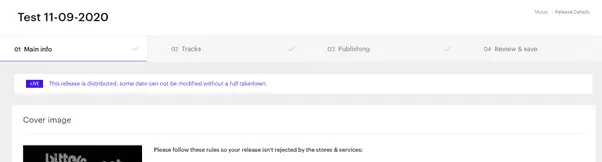
- After you have saved your updates and there are no validation errors a screen will pop up as seen below.
Select Send and update to stores & services

- You will be taken to the Distribution Tab

- To deliver your update to the DSPs, go to either the Live Tab or Distributed Tab — whichever one has a number next to it will work
- Select the top checkbox next to Options — do not be concerned if it selects some DSPs that you do NOT want to update; the actual selection of DSPs will be done on the next screen.
- Click on Options and select “Update/edit distribution” (see screenshot below)
The Update/edit Distribution page will open and you can then select the DSPs you wish to update, as well as any other option applicable.

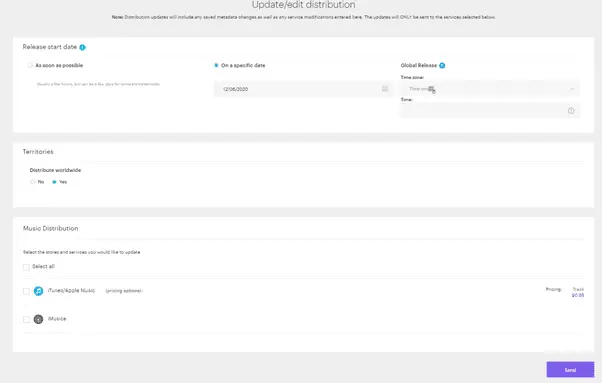
TAKEDOWN OF METADATA AND ASSETS
The correct flow for TAKEDOWN of metadata and assets for either a single or multiple DSP(s):
- Go to Assets, select your asset
- Go to the Distribution Tab as shown below

- To remove your asset from ALL DSPs you must do the following steps for each of the separate Live Tab and Distributed Tab.

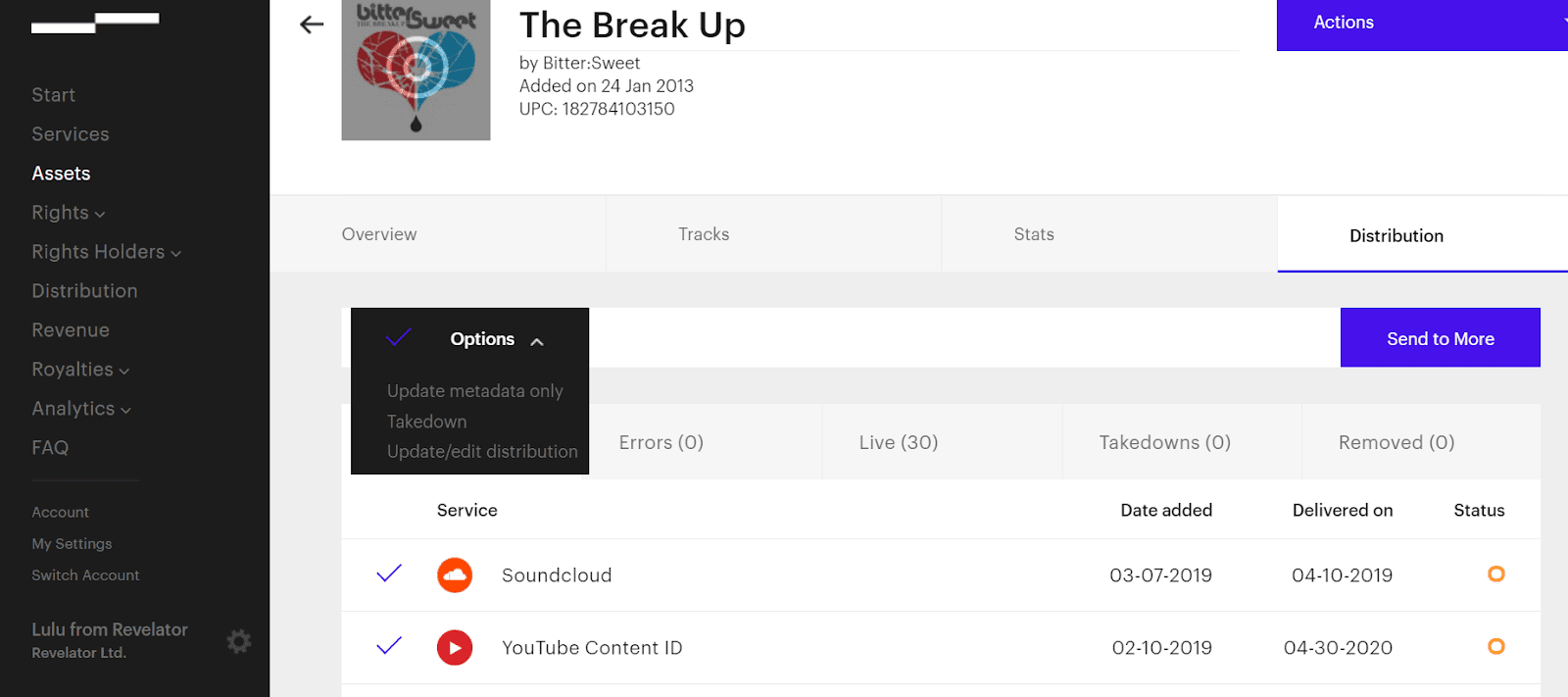
4. Select the DSP or All the DSPs that you want to TAKEDOWN from the LIVE tab and then from the Option drop-down menu select TAKEDOWN.

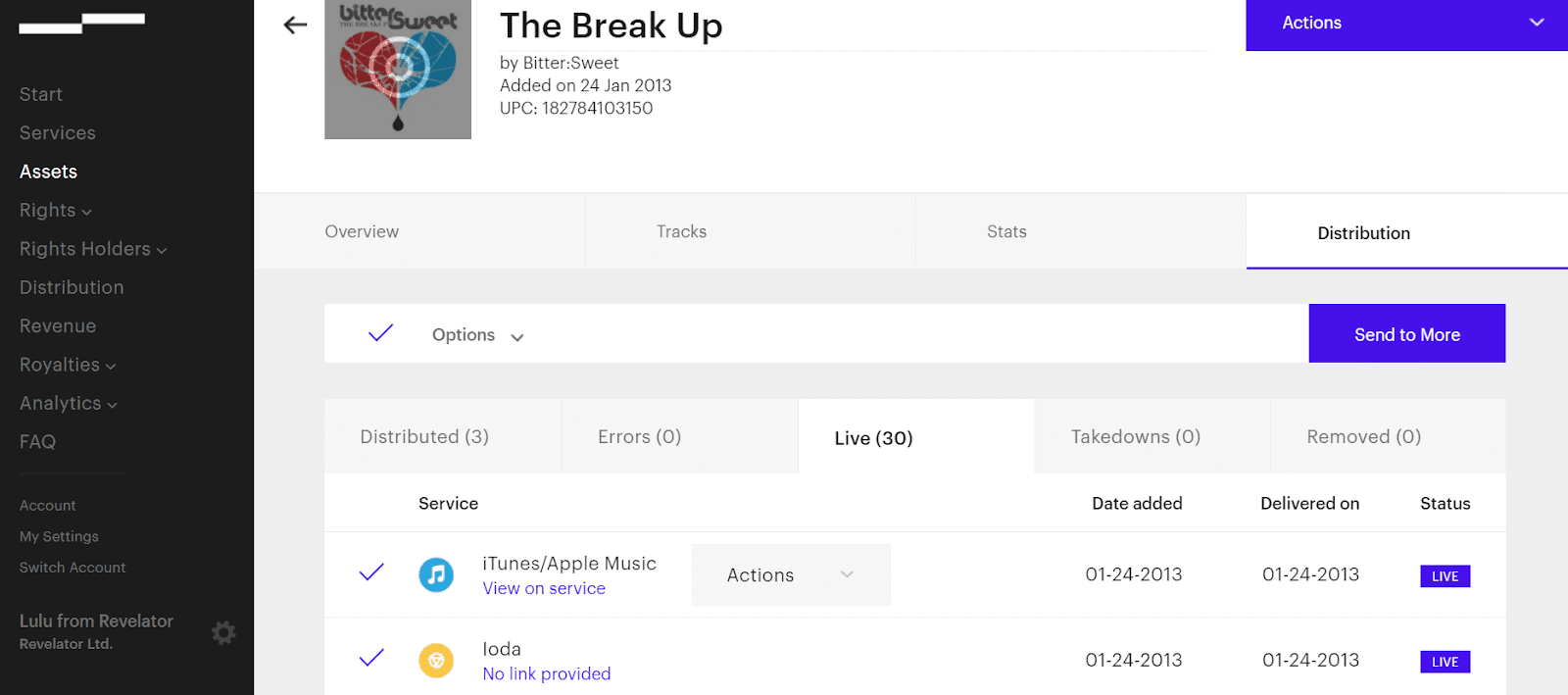
Don’t forget to do steps 3 and 4 for both the LIVE and DISTRIBUTED tabs