Welcome to our Support Center
Importing Your Catalog into Apprise Pro
Importing Your Catalog into Apprise Pro
If you are not able to deliver your catalog via DDEX or via one of our Supply Chain partners (AudioSalad, CI, FUGA, and occasionally DashGo and Ingrooves), we can provide a catalog ingestion template for batch importing your catalog into Apprise Pro. Just email [email protected] to request the latest version.
What are the best cloud drives to use for hosting the assets to import via the template?
The best services for seamless import are Dropbox and AWS. Just about any other cloud hosting service is also supported as long as you can generate direct download links (direct = no confirmation is required; you can test this out yourself by putting the link in a browser; if it automatically triggers a download without any confirmation, then it’s a direct link). Note that Google Drive is also supported, but it won’t work if your asset files are bigger than 100 Mb.
Please pay special attention to the following when filling out the Catalog ingestion template:
- Fill out the corresponding fields in the 8 catalog insert tabs by carefully following the instructions. You must read all of the applicable notes marked throughout the process.
- If the cover image and audio files need to be batch imported into your Apprise Pro account, please confirm whether you are able to set up direct download URL links to the files from a public server (Google Drive, Dropbox, Azure, FTP, etc.). If not, we’ll work with you to figure out other options for importing your audio and artwork assets.
Please note there is a ‘Sample Data’ tab for guidance as well.