Welcome to our Support Center
Reconciling Merlin Reports
Reconciling Merlin Reports
Apprise’s integration with the Merlin Wizard enables our customers to automatically import revenue reports. However, there are times Merlin reports aren’t uploaded for a variety of reasons:
- The report may not yet have been provided by Merlin.
- Each DSP reports on the previous month at different dates the following month (usually between the 15th and 25th of the following month). It may simply be that the DSP has not yet provided the report, or that it is late in providing it this particular month.
- Apprise Pro only scans for reports 4 months back, and it may be that your report is older.
- Apprise Pro is currently transitioning some reports from the old ingestion engine to our new ingestion (described above). Report ingestion via our older engine is less comprehensive and may miss a report if it was provided later than usual.
How to identify which reports were not auto-uploaded to Apprise Pro?
Reconciling Merlin Reports:
- The first step is to identify if the payment was deposited into your Bank Account from Merlin.
- Next, determine the type of currency the payment is in
- Is it a Euro, GBP, or USD payment?
- Go to your Merlin Dashboard and click on Invoices.
- Use the advanced filter in your Merlin Dashboard to:
- Filter for the currency you want to reconcile.
- You will see a list of invoices from DSPs with that currency
- Filter for the payment number associated with one of the latest invoices on the list
- You will now have a full list of all the invoices that were included in that deposit to your bank
- The total at the top of the list should now match the deposit to your bank
- The first column “number” is the invoice number
- Filter for the currency you want to reconcile.
- Next on your Merlin dashboard go to the Reporting tab
- Click on Royalty and Other revenue to search for the invoice numbers one by one to have the details of the report. You are looking for the reported month and amount.
- Use the advanced filter and filter for each DSP invoice number on that list of DSP invoices from step #3 (first column).
- If you don’t find the invoice number you must also check in the Other Revenue section found under the Reporting tab.
- Once you have found the invoice, select the stated reporting month in Apprise Pro and match the report on your Apprise Pro dashboard to the amount in Merlin.
- If the report is missing from Apprise Pro, you must manually upload the report by retrieving it from the Merlin dashboard.
- There are reports that are called unidentified income.
- Merlin doesn’t have a download for those reports on the Merlin dashboard.
- Although you have been paid you must decide how to allocate those funds to your payees.