Welcome to our Support Center
Music Submission
Music Submission
How to upload my music?
Step 1: Subscribe to at least one subscription plan
Before you start to create a new release, please make sure you have subscribed/checked out at least one subscription plan. How to subscribe? Please go to Payment-Subscription Plans and choose from all available subscription plans. Note: We don’t limit the number of plans you subscribed to.
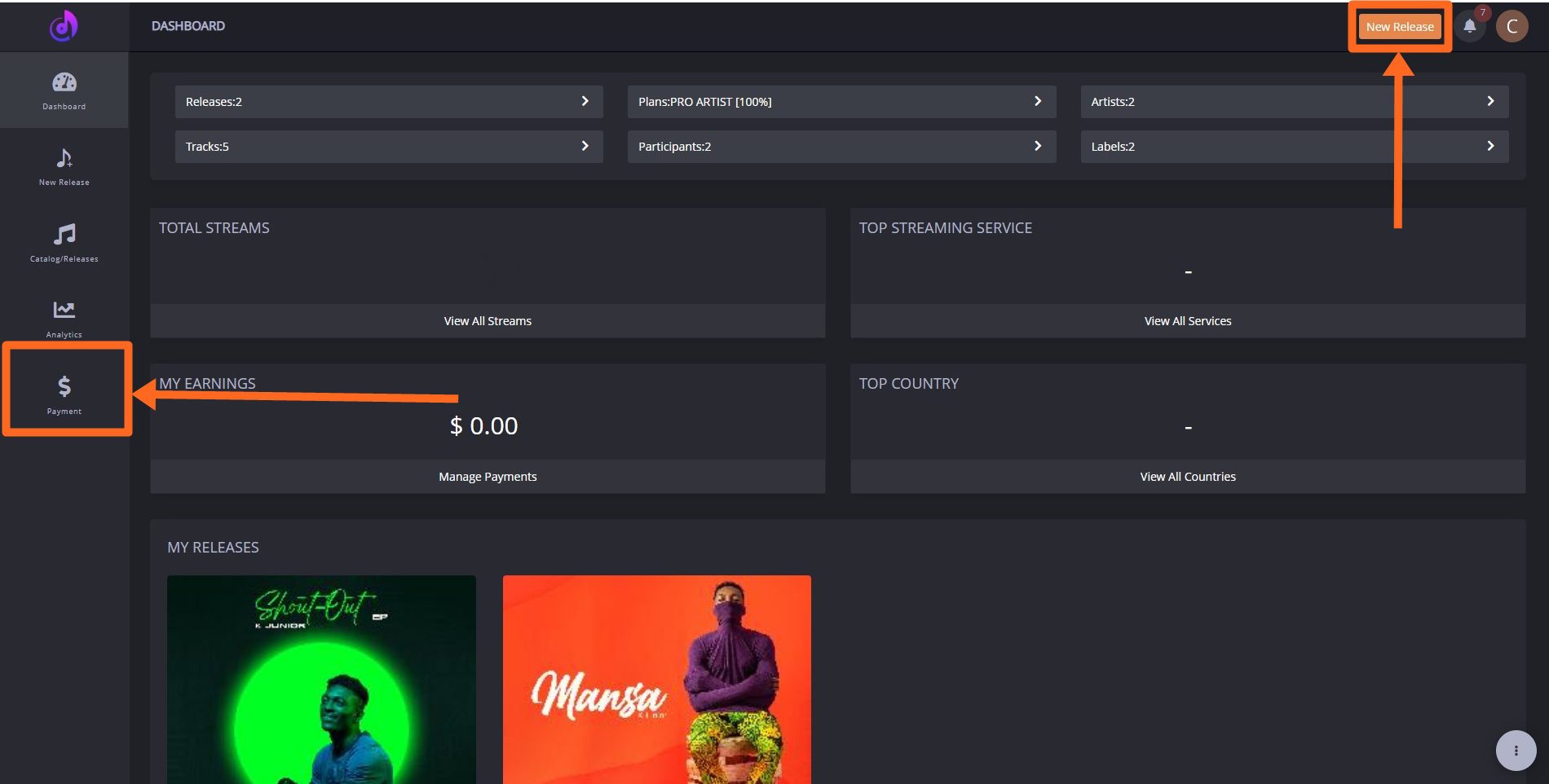
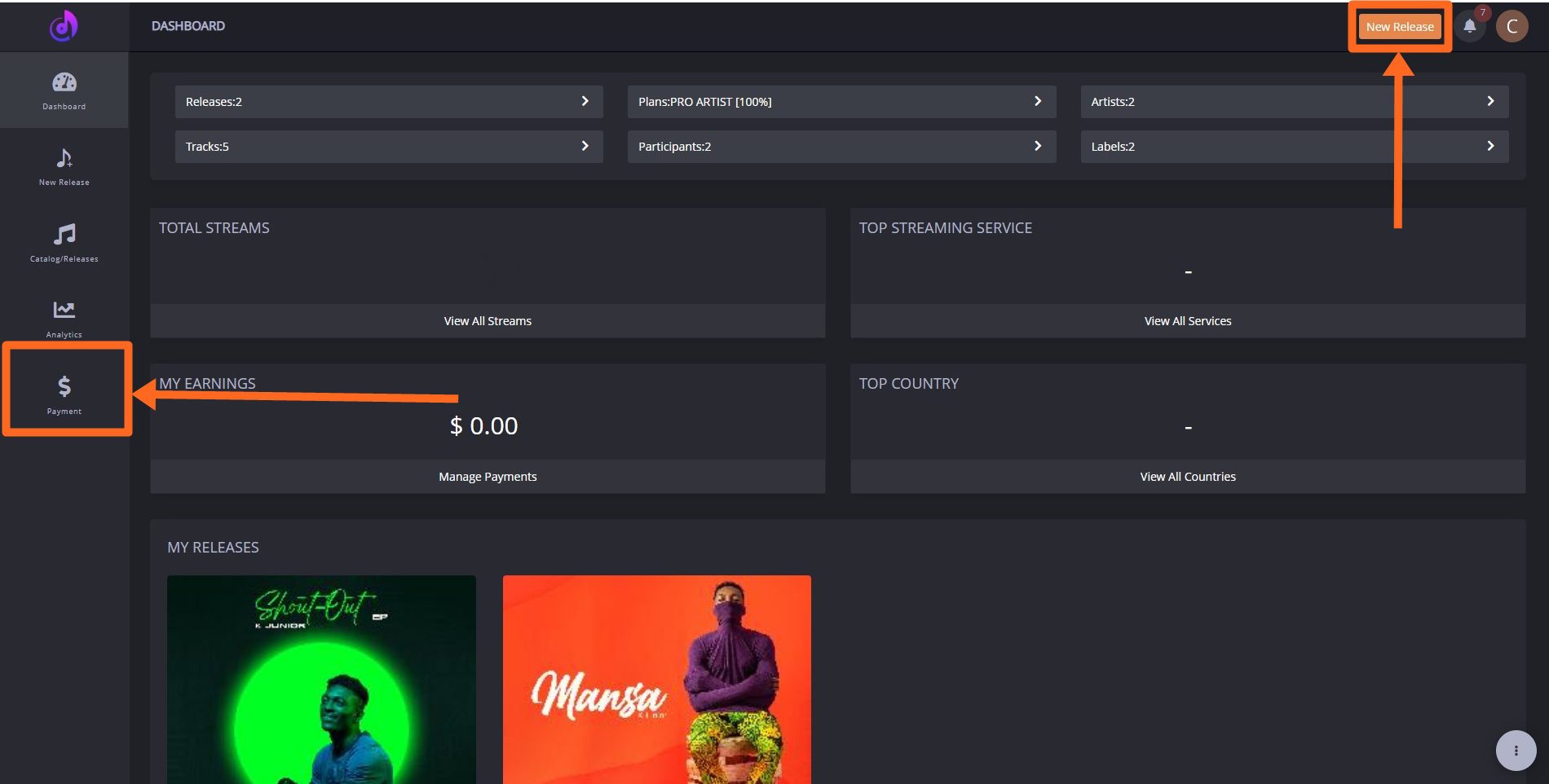
Step 2: Create the new release
- To create a new release, click “New Release” on the top right of the Apprise Music dashboard or left navigation menu. Click the “Release Details” section as instructed below:
- Once you are there, please choose one Subscription plan.
- Fill in the label name by clicking “+”. Are you an independent artist? Choose “Apprise Music” as your label.
- Enter the single or Album name. You can read more about the title guidelines here. Note: the title is part of the metadata of your release.
- Fill in EAN/UPC code. Do you have your own EAN/UPC? Feel free to use your own. What if the release hasn’t been distributed before? You can get a new EAN for free from us.
- Select the Original Release Date, the default release date is the earliest possible release start date for all outlets, which is 10 days after you submitted the release on Apprise Music. For example, if you submitted your music on 2nd June 2021, the earliest release start date is 13th June 2021. The final release date may be delayed due to the submission’s disapproval. So please check all the data and artwork carefully before submission.
- Choose the format. 1 track is classified as a single otherwise it’s an album.
- Click Save & Nextto move forward.

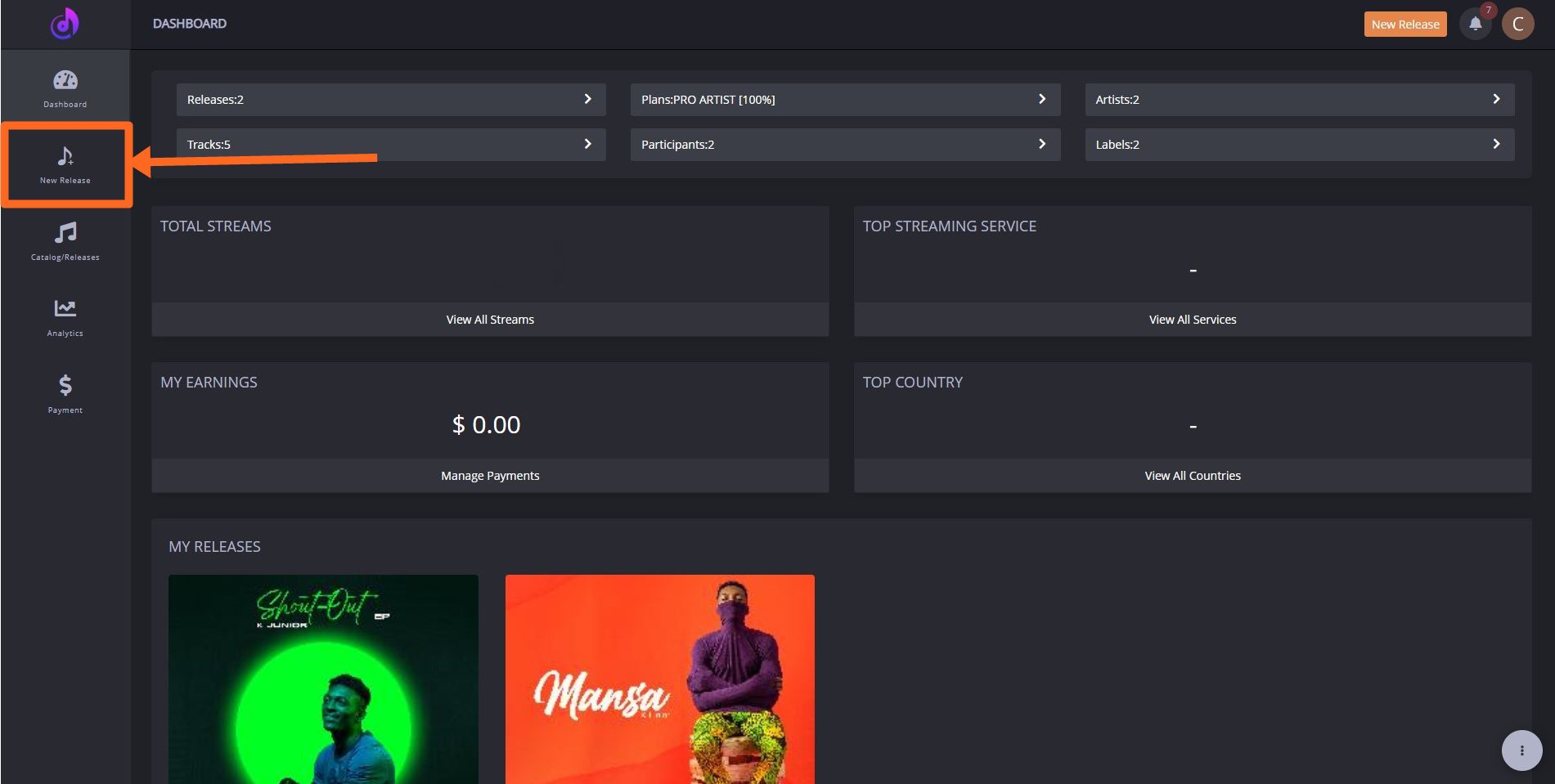
Music Submission (8)
- Click “Artwork” to upload your artwork. Before uploading, please make sure the cover satisfies all the stipulated requirements listed here. Do not hurry; it takes some time to upload the cover from your laptop.
- Please note, your artwork must contain at least one of the names of the artist or the track(either will be okay). Otherwise, it will be disapproved.


- Click ” Stereo Track(s)” to upload the audio from the catalog or your laptop. Remember that only 1 track can be uploaded if you selected Single in Release Details Please make sure the audio complies with the audio requirements listed here.
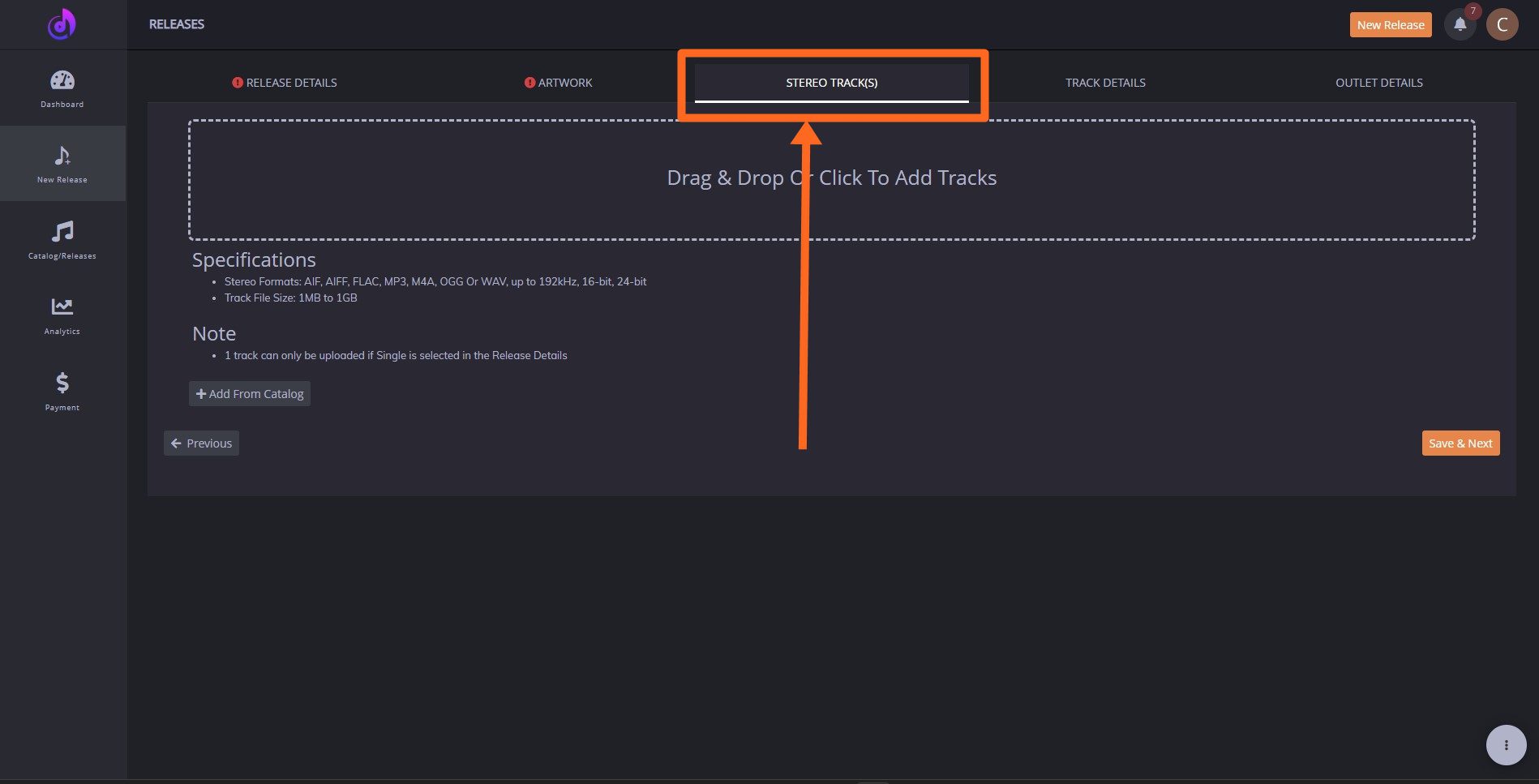
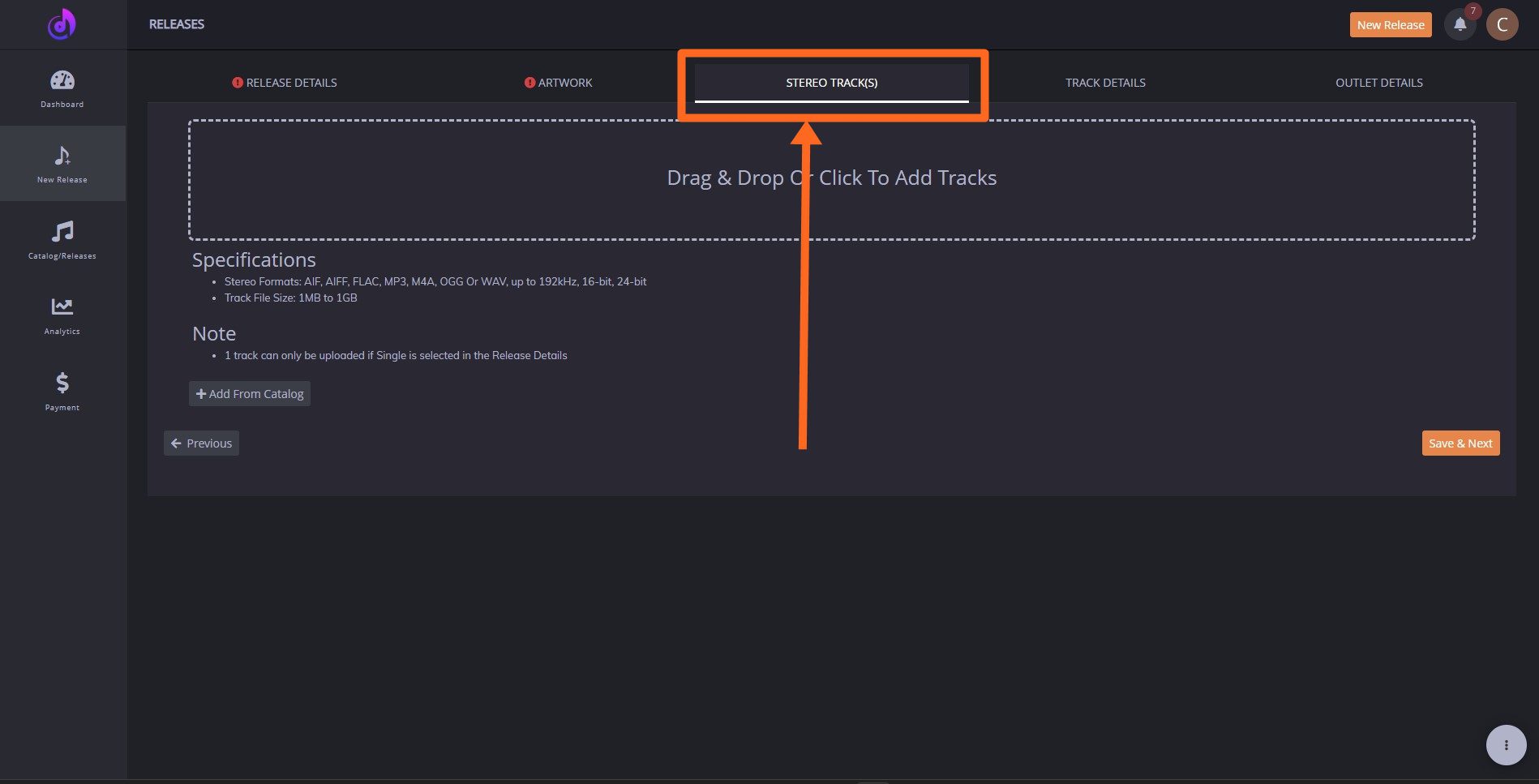
- Click the “Track Details” section and fill in the details as shown below:
- Add the title of the track ( Note: it should be the same as the title of the release if it’s a single);
- Add the Primary Artist and Feature Artist’s (optional) name by clicking “+” on the right side;
- Choose at least one of the genres from the list;
- Add ISRC. A brand new ISRC is automatically assigned to you but you can replace it with your own;
- Select the language spoken or sung in the audio;
- Mark your music as Explicit or not. Only when the language spoken or sung is explicit, should you mark it as “Explicit” otherwise please choose Not Required. Explicit content must be flagged as Explicit with a parental advisory tag in the artwork. The “Clean” version is only available when the track was previously marked as explicit;
- Add Lyrics (Optional) to your music. Lyrics are being compiled and delivered to the stores by their lyric partner. If you want to ensure the lyrics are available in stores, we suggest you register on MusixMatch, which is the lyrics partner of major stores including Spotify, Apple Music, Amazon Music, and so on;
- Customize the Preview of your track, the preview audio will be used for TikTok and iTunes;
- Now it’s time to add all your team members to Participant. Click “+” to fill in the names and PayPal Email Addresses, which will be the destinations of royalties; Please notice that Participant information is necessary for distribution;
- Assign the Role(s)to the participants; Please notice that Role(s) information is necessary for distribution;
- Assign the Payout % to your team members.


- You are almost done! Let’s unlock the final section which is “Outlet Details“. Select the preferred music Outlets which are available under your subscription plan. Choose the Release Start Please note that the earliest release date starts 10 days after you submitted the release. Click Submit for the Review after you agreed that you have ownership and/or all rights required for the distribution of this product. Can’t find the button “Submit for the Review”? Please go back to the previous steps to check whether you have filled in all the information.
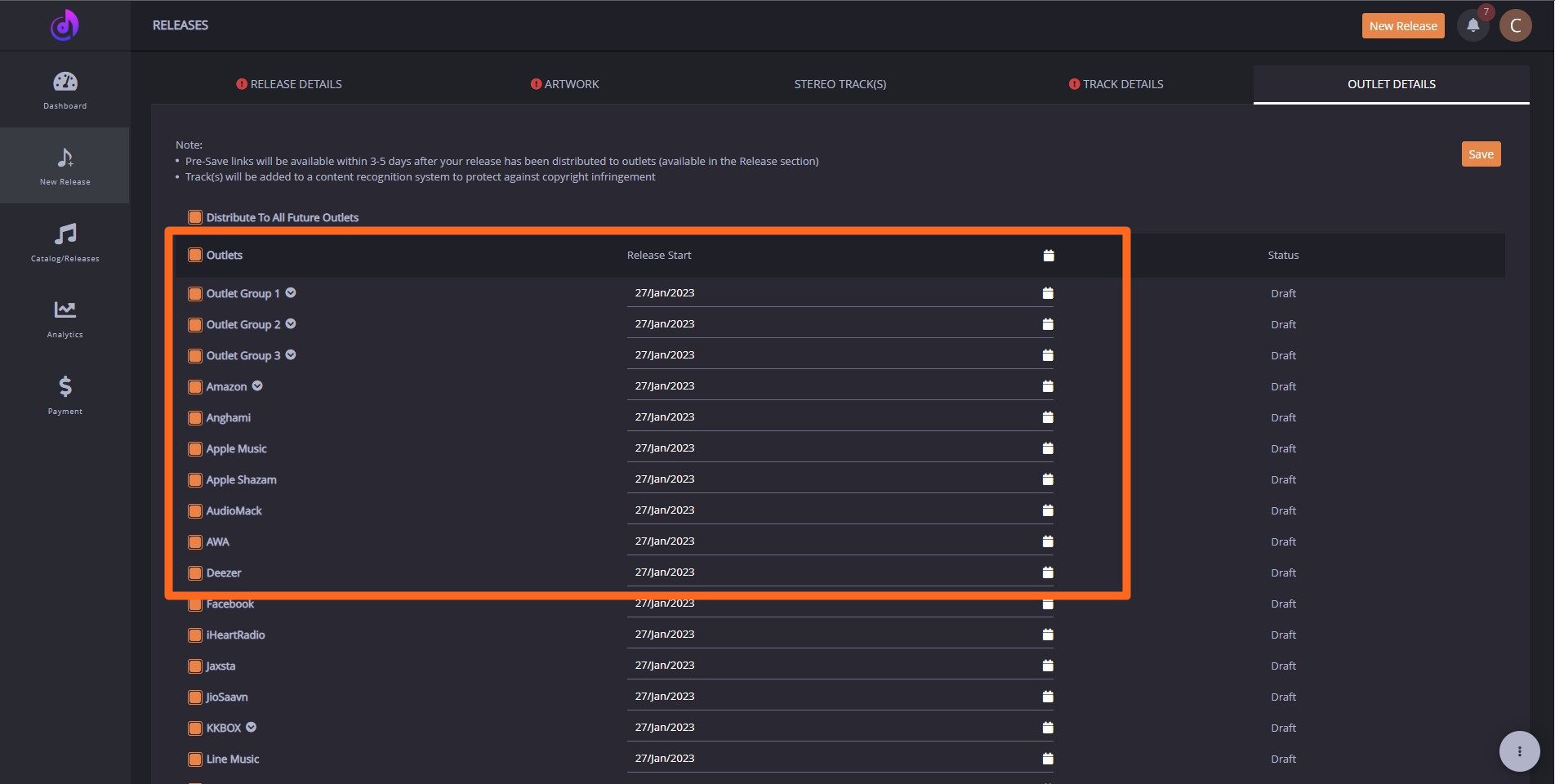
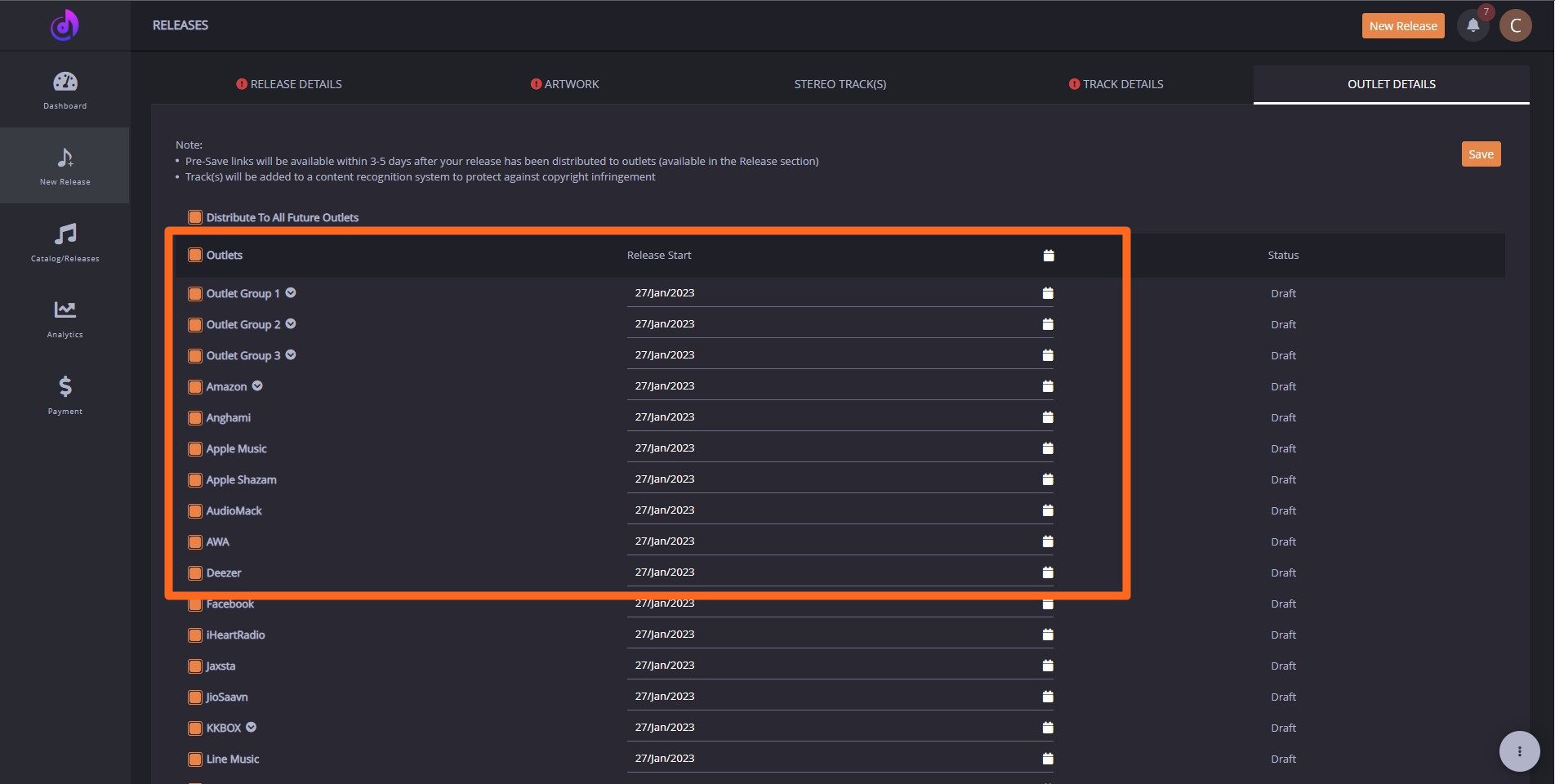
Step 3: Check the status of your release
If you have successfully submitted your release, the status of your release will change from “Draft” to “Review Pending” as shown below. Our content review team will approve its distribution if it complies with all the stipulated requirements.
How to check the status of your release? Please go to “Catalog/Releases-Products” so you can have all the information about your releases.
Congratulations! Now you have completed all the steps. If you are stuck in any steps, please feel free to reach out to [email protected]
What is the next step after I successfully submitted my release?
First thing first, please check whether you have successfully submitted your music. If the status is still “Draft” or “Ready to Submit“, please proceed with music submission by following the step-by-step instruction. If the release has been submitted, the status should be “Review Pending“. Now, the release will be reviewed by our team to ensure they meet all the stipulated requirements before it is delivered to stores. No matter whether your release should be modified or not, you will hear from us the result by email and notification in-app.
- If the release is disapproved, you will receive an email from [email protected] as shown below:
Once you received this email, please log in to Apprise Music. You will find the notification in the top right corner. Clicking the message you received, you will be redirected to edit your release. Alternatively, you can locate the corresponding release by clicking “Catalog/Releases-Products”. From there, you can start to edit the release. Please modify the release to avoid the mistakes mentioned in the email. We strongly suggest you go through our guidelines here before you submit the release this time. Once you have corrected the release as requested, please submit it to review again. If the release is qualified, we will proceed with distribution.
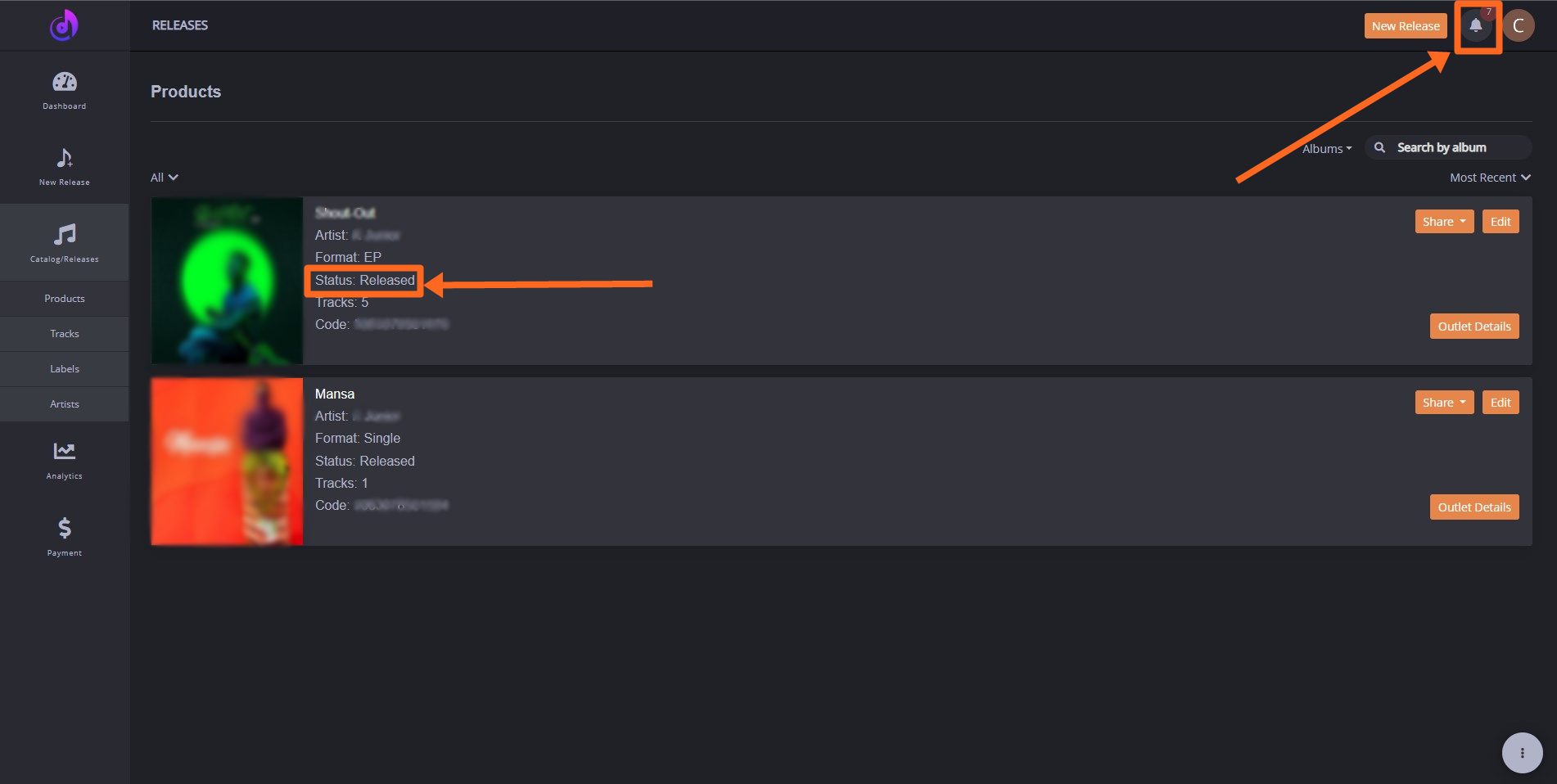
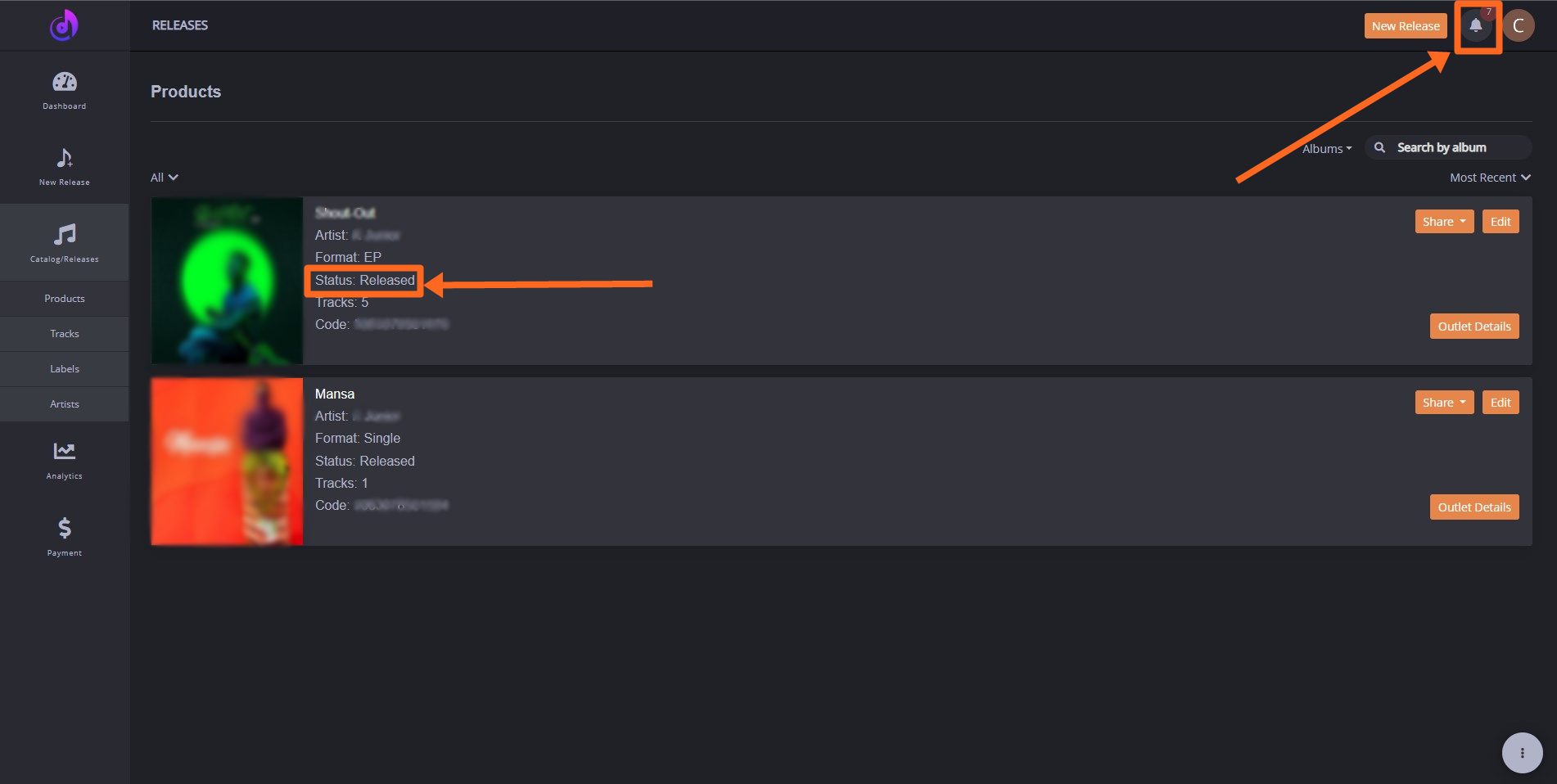
- If the release is approved, you will receive an email from [email protected] shown below:

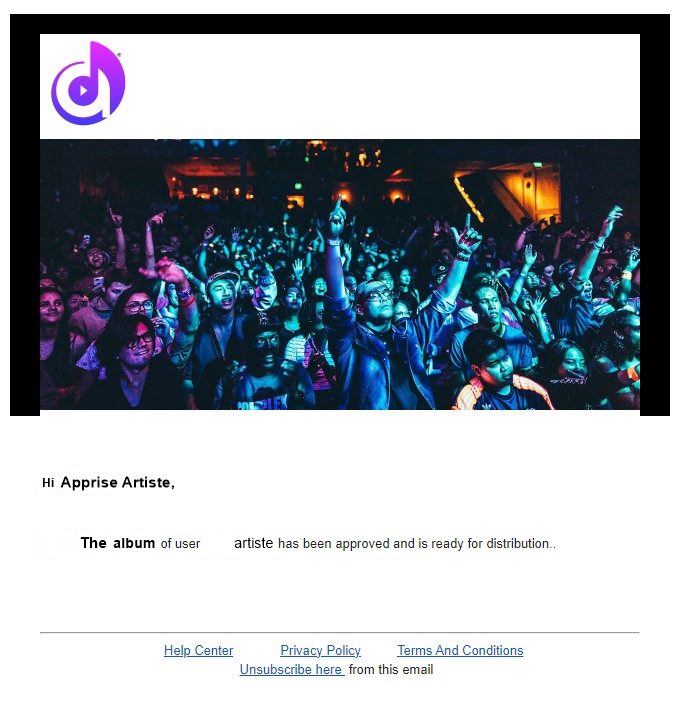
Music Submission (1)
Congratulations! Now you can distribute the release to available stores. You can locate the release by following the same steps as above. Please go to “Outlet Details”, and choose the outlet (s) and corresponding release start date. The earliest release start date is in 10 days. Click “Distribute” and then your release will be delivered to stores. The status of the release will change to “Released“. In most cases, your release will be live on stores on the release start date. But it might take longer for some stores to ingest the content.
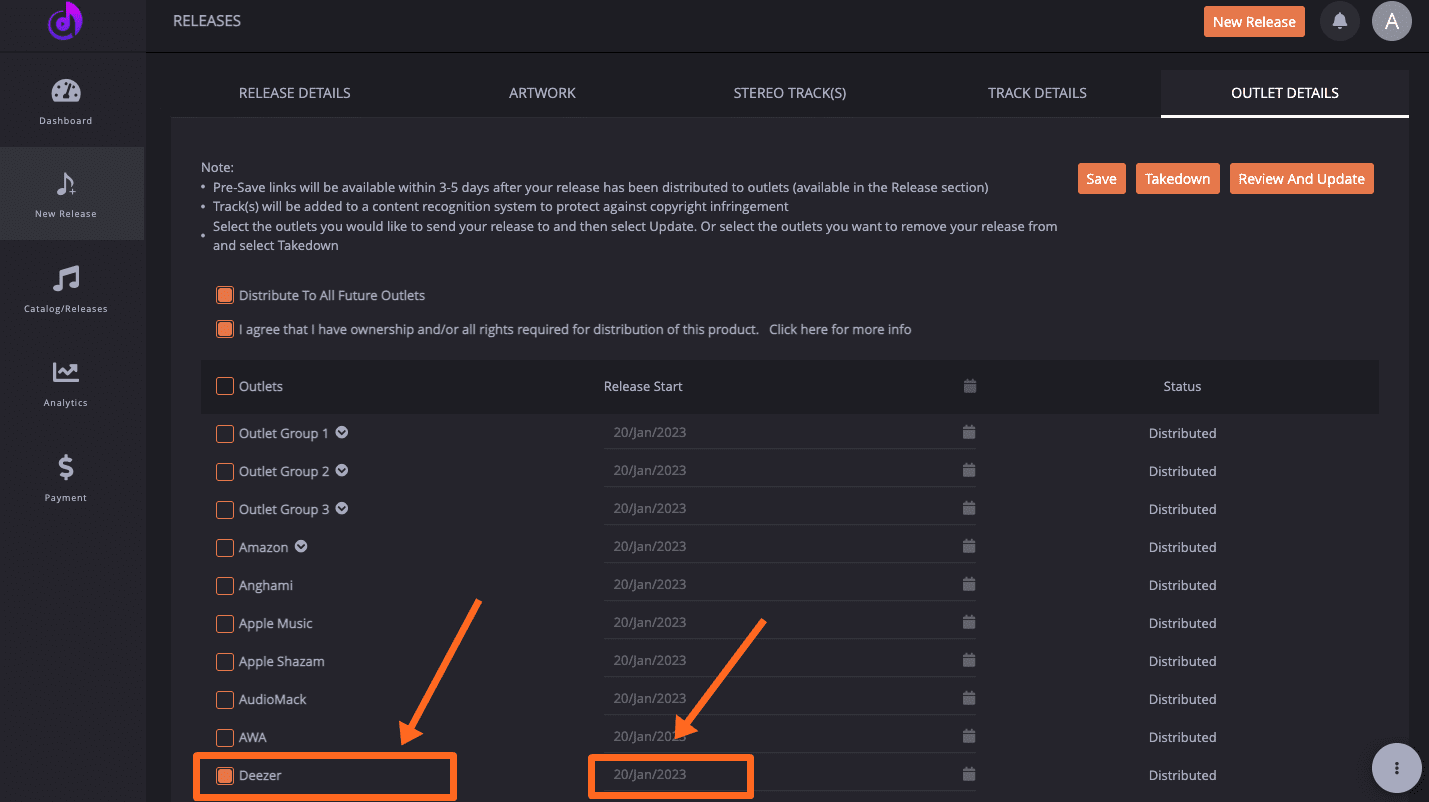
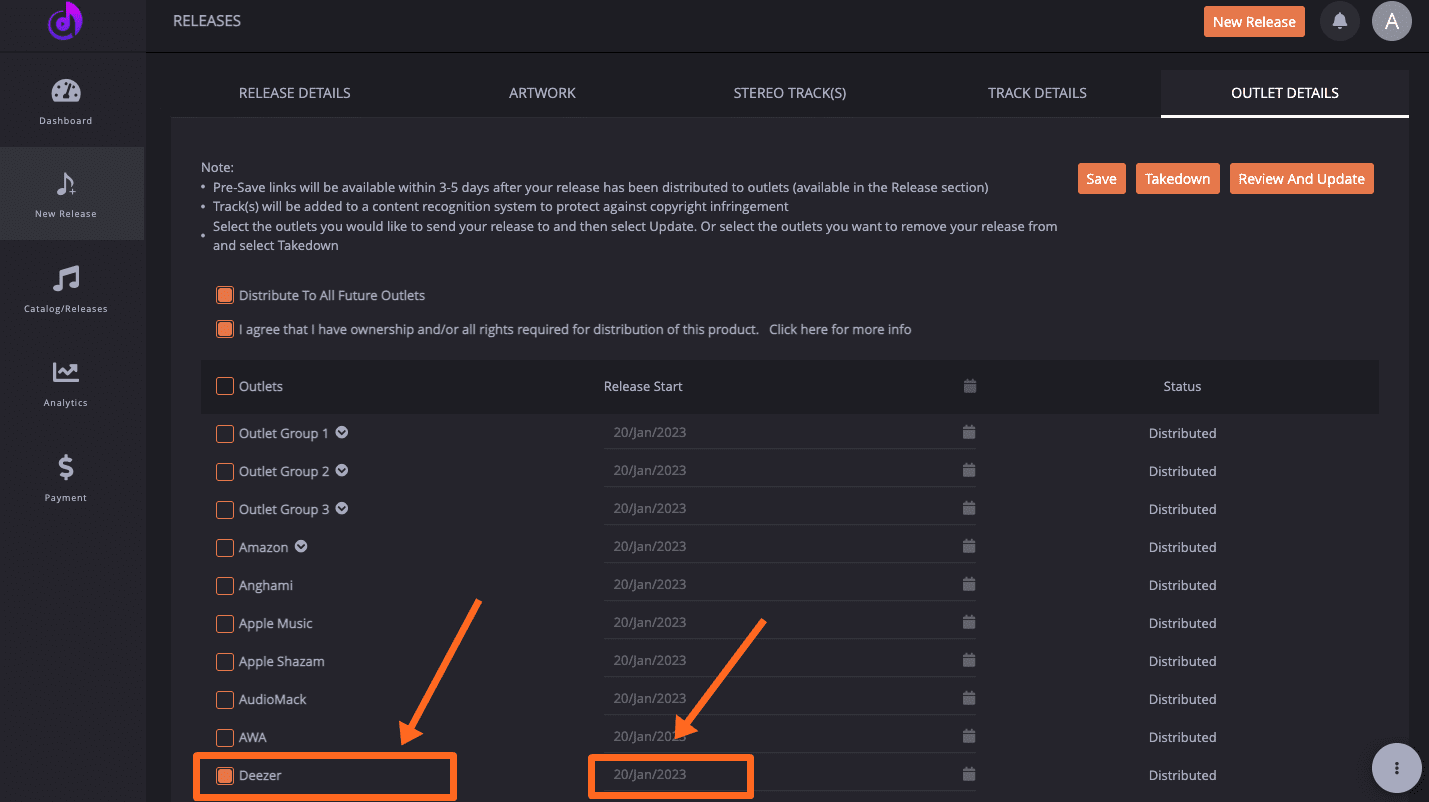
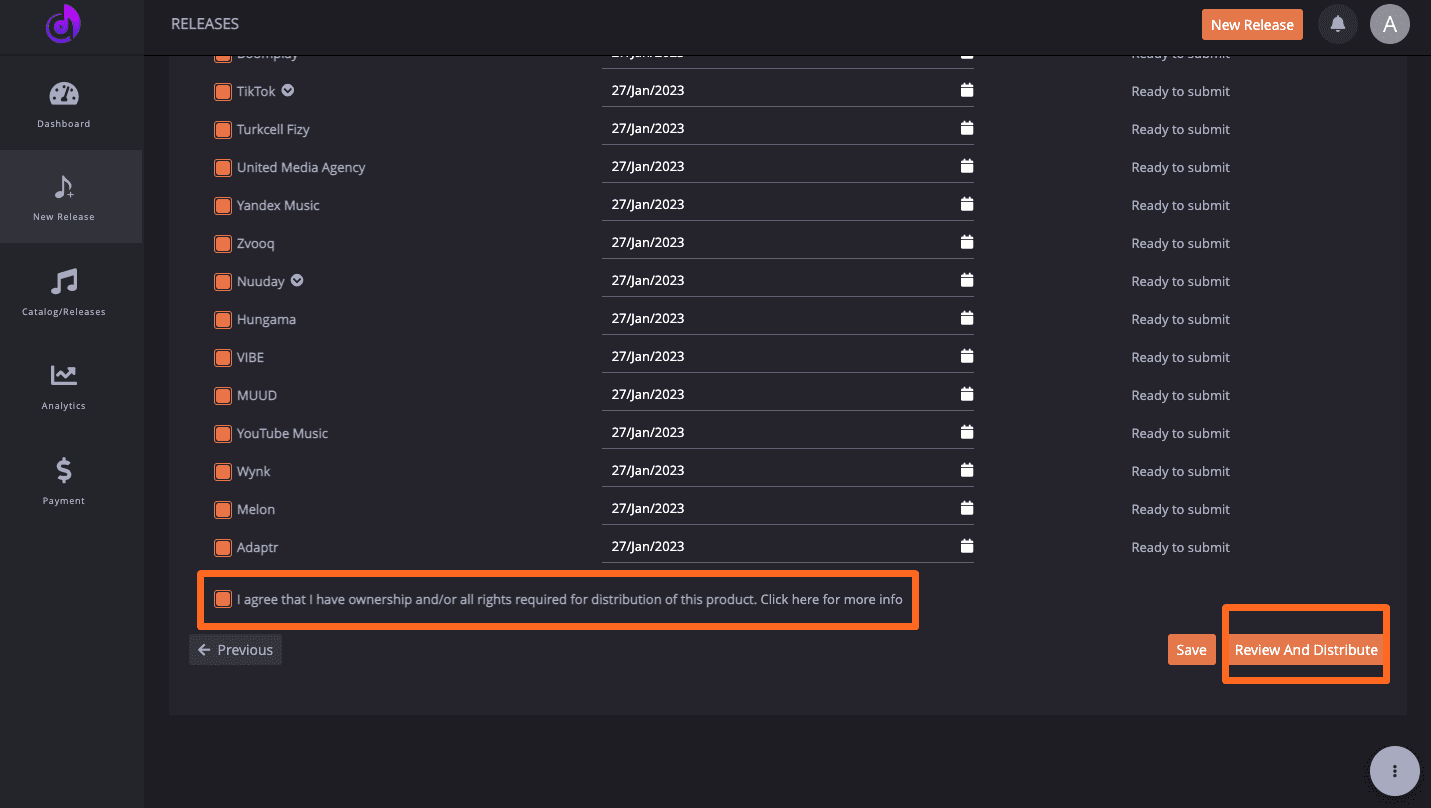
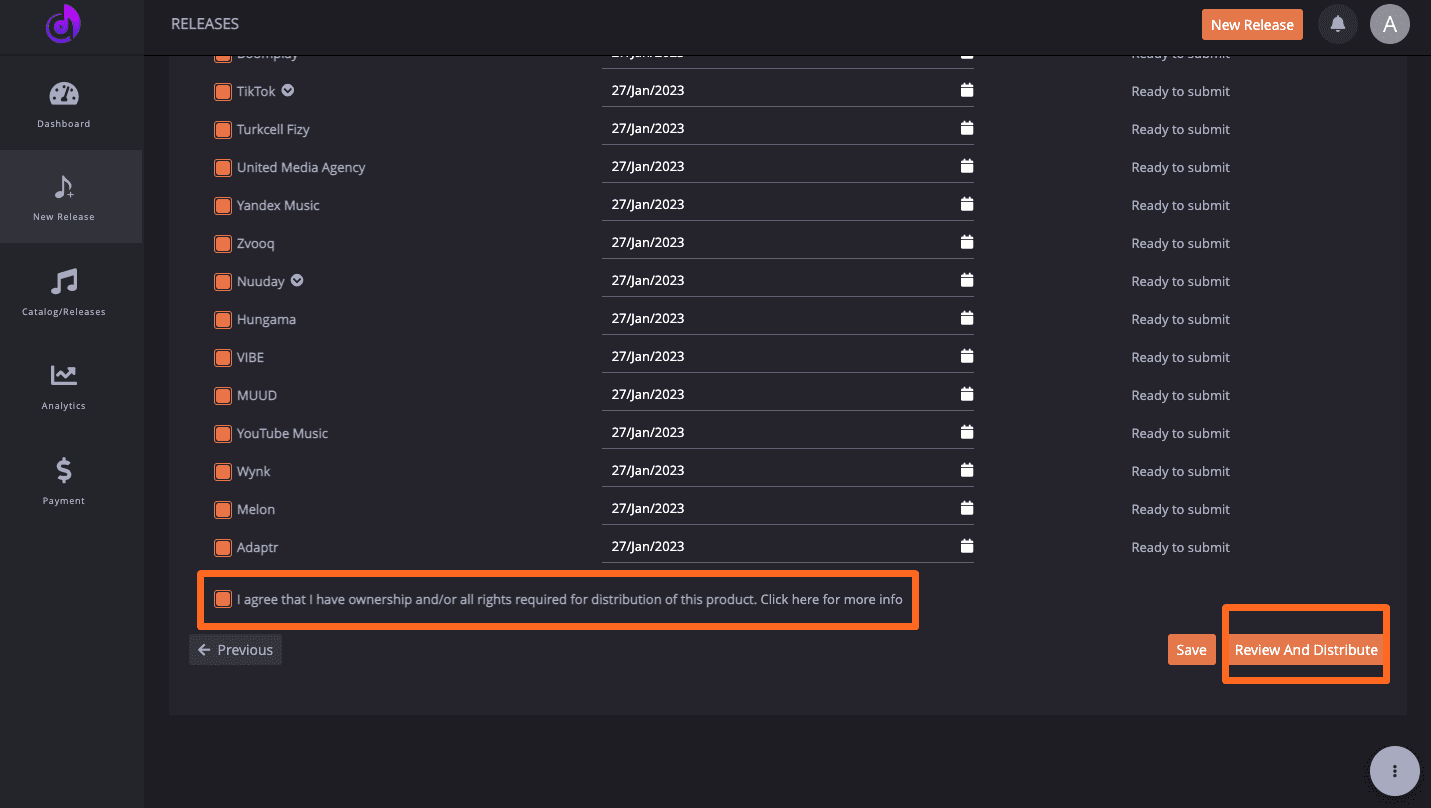
Note: Email sent from [email protected] is an automated notification. Please do not reply to it. If you have any questions, please reach out to [email protected]
How long does it take for my music to be available in outlets?
It is difficult to predict as it varies from outlet to outlet but the earliest release date is in 10 days after the release is submitted.
Artwork, audio, and metadata requirements
Apprise Music welcomes creativity but music stores usually have common rules for the artwork, audio, and metadata. So all the information you submitted should comply with the requirements listed below to ensure your release won’t be rejected by them.
Artwork requirements:
· Quality of Artwork
- Square
- Format: JPG, JPEG, PNG, BMP, TIF, TIFF, or GIF
- Dimensions: 1400×1400 px – 4000×4000 px
- Size: Minimum 1MB, Maximum 10MB Per Image
· Content of Artwork
- Only the release title and artist name can be shown
- The release title on the cover should be the same as the title input in Release Details
- A Parental Advisory Logo should be added if the lyrics are explicit
- No additional information/logos/URLs/production information should be displayed on the cover
- No logos or branding that you do not have the right to use.
- No references to physical packaging or pricing.
- No pornographic imagery
- No advertising information
- No misleading information (for example, prominently depicting or referencing an artist even though the artist does not perform on the album)
- Include the product title and/or artist name on the cover as a reference to the release
- Explicit content must be flagged as Explicit with a parental advisory tag
Audio requirements:
- Stereo Formats: AIF, AIFF, FLAC, MP3, M4A, OGG Or WAV, up to 192kHz, 16-bit, 24-bit
- Track File Size: 1MB to 1GB
- Good production quality
Metadata requirements:
- No advertising information
- No additional information in the title unless it is needed to identify the content: for example, titles must not include Exclusive, Limited Edition, Tone, Alert Tone, Text Tone, Ringtone, Ringtone Version, E-Release, Digital Only, Digital Download, Digital Single, E-Album, 2 CD Set, With Lyrics, Clips from. Release date, Track number, Artist information in titles are also considered as additional information
- Titles must not include: Clean Version, Explicit Version, Apple Digital Masters
- No additional information in the artist name, such as role, date, instrument, former band, website, and so on. e.g. The Fun One (Produced by Mark Jones)
- No generic artist names, such as Yoga, Workout, Meditation, Baby, Christmas, Top Hits, Chorus, Orchestra, or Singer, as well as genre names like Rock, Hip Hop, or Smooth Jazz
- No generic titles, such as Track 1, Track 2, or Instrumental, unless they are the actual titles of the tracks
- The appropriate language selected in track level: language should match the language spoken or sung in the audio
Can I specify a custom release date?
Yes, you can. Keep in mind that the earliest release date is in 10 days after the release is submitted. The distribution process may be longer if the release has to be corrected so we suggest you start the music distribution process at least 4 weeks before the release date to ensure it is published on the designated release date.
How to upload my lyrics?
Before uploading the lyrics, please make sure the lyrics you added match the track you are about to distribute.
Step 1: Upload your track and then go to the Track Details page.
Step 2: Click the Add Lyrics button on the Track Details page.
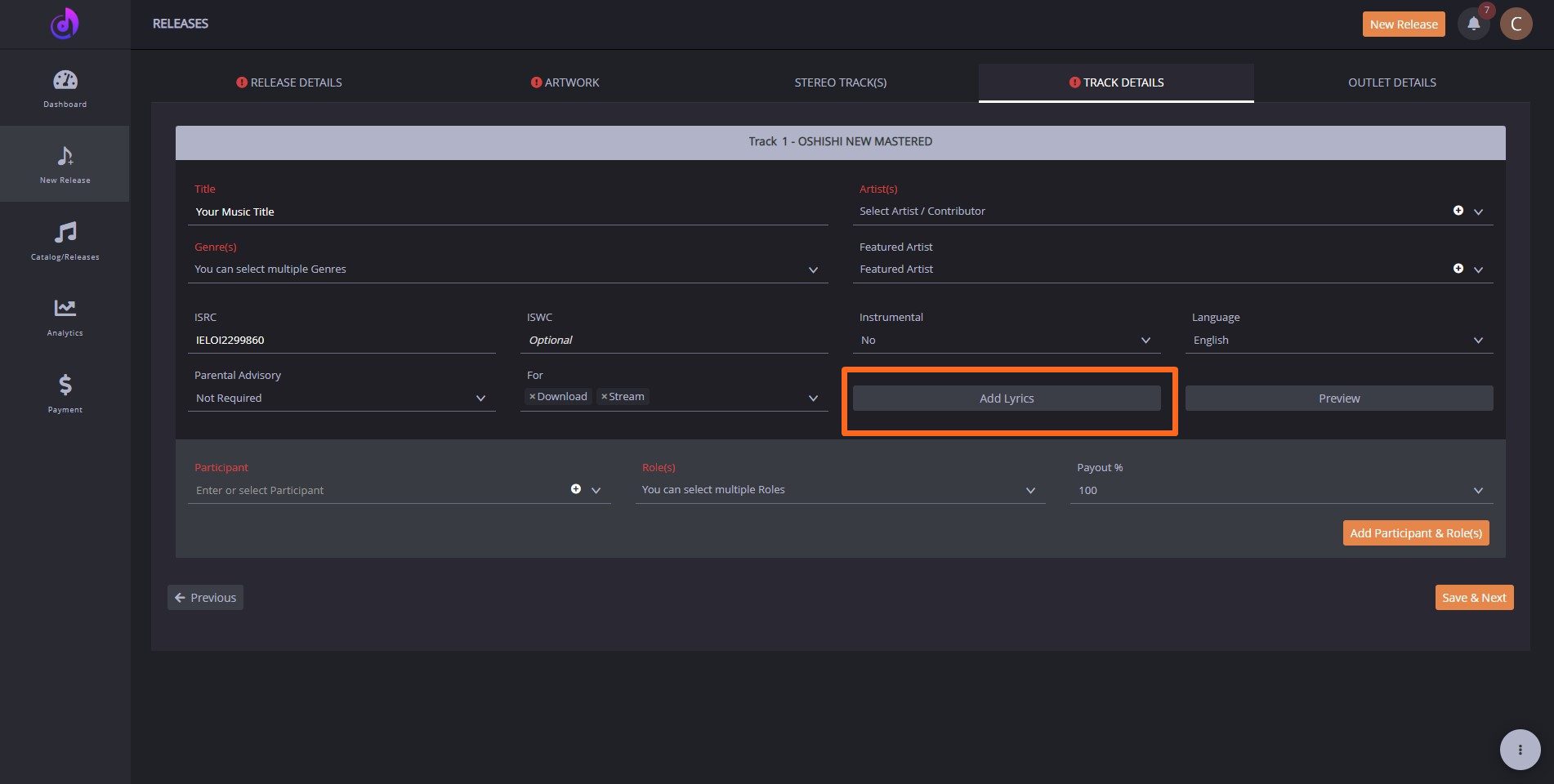
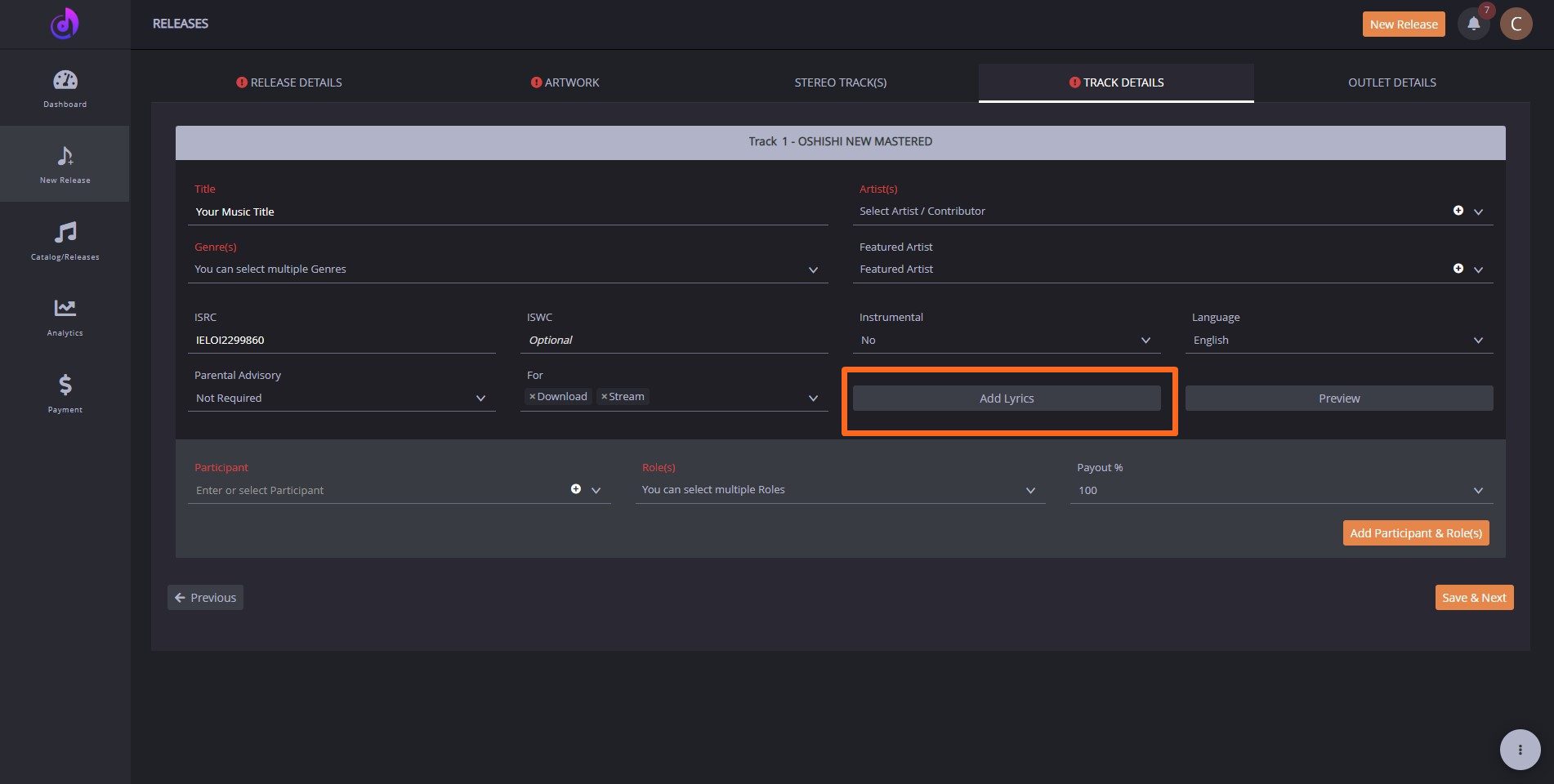
Step 3: Enter the lyrics text in the field and click save. Finish the whole upload process and submit it for review.
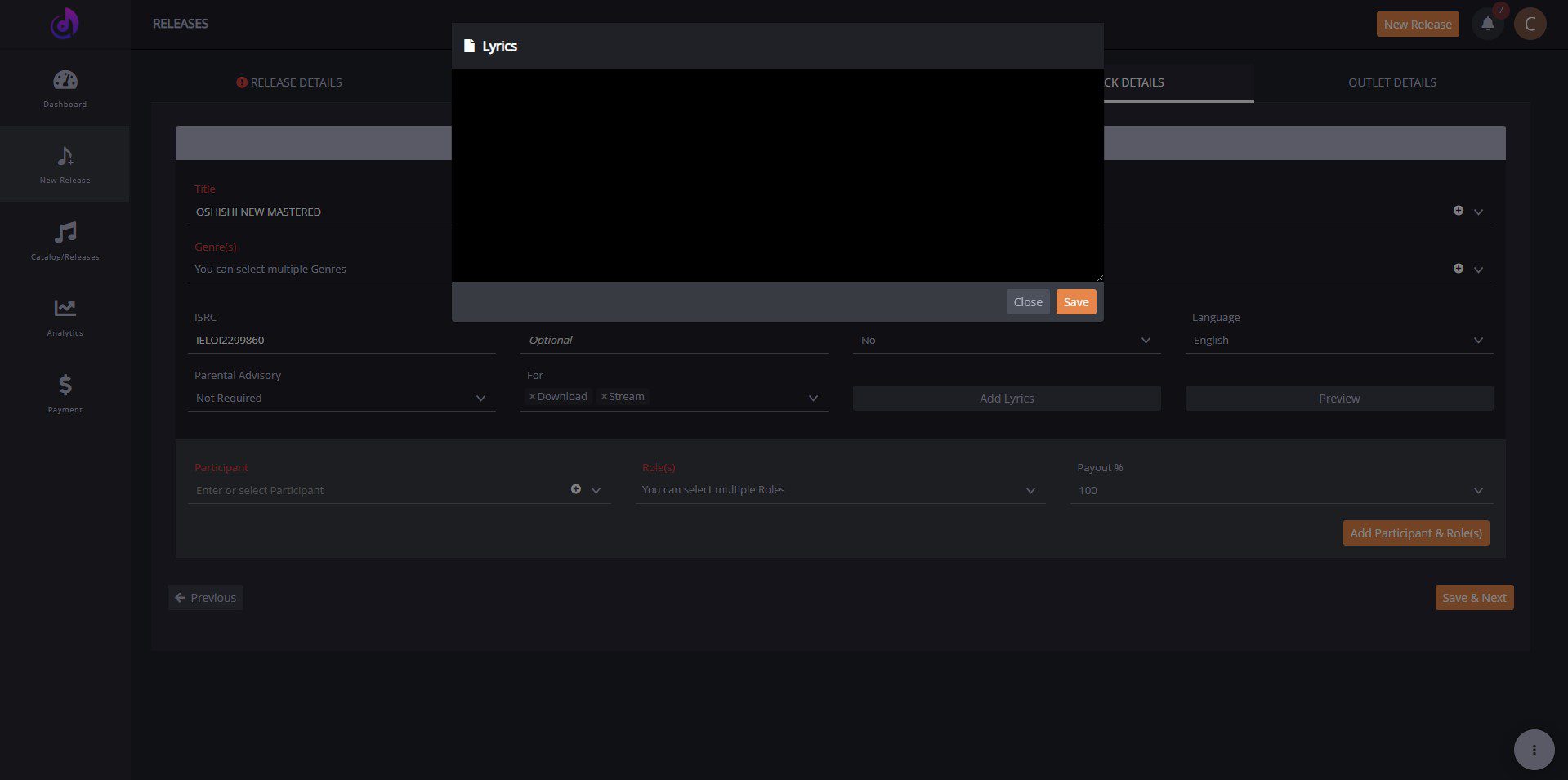
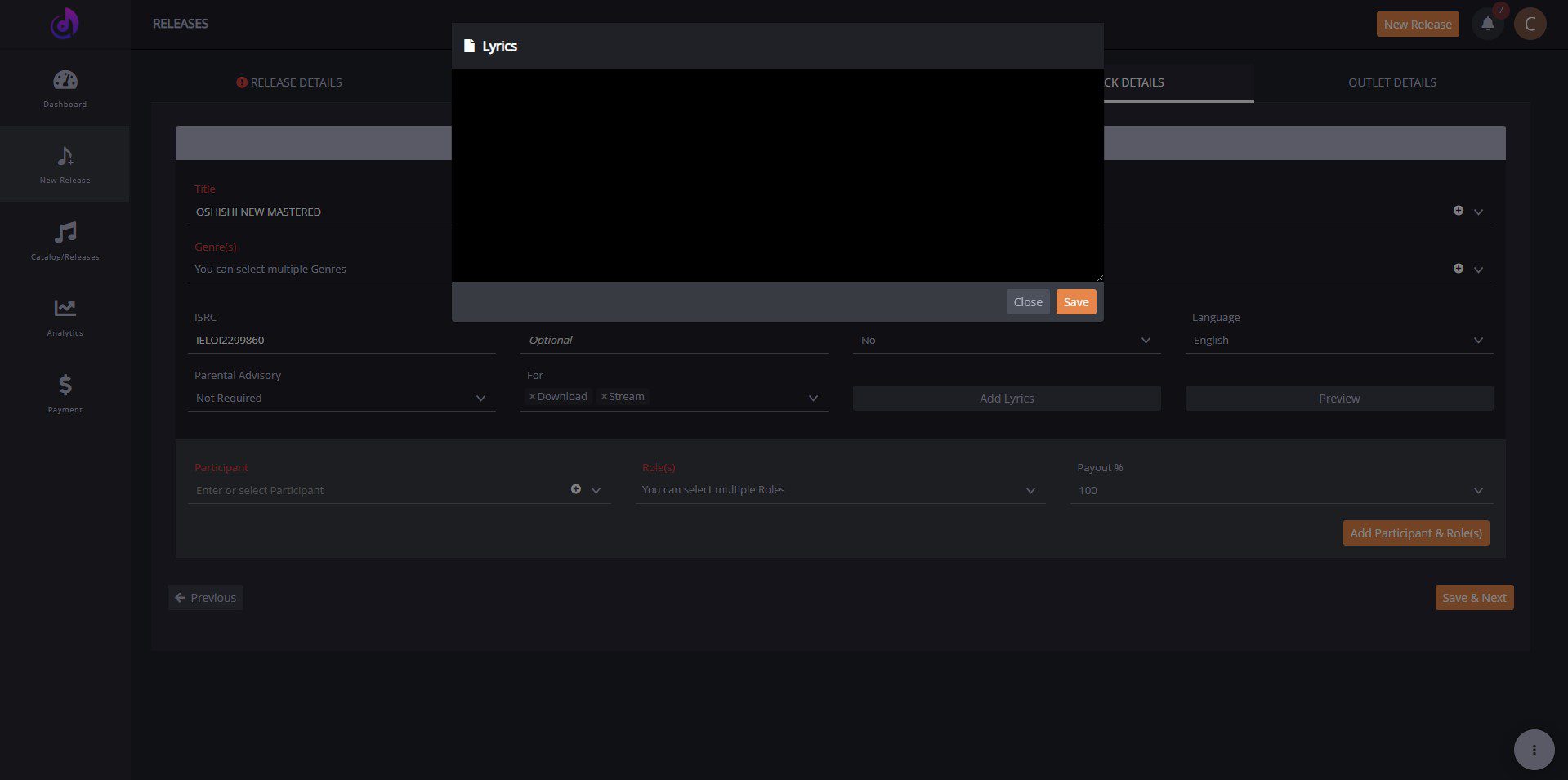
Please note:
- Apprise Music will only deliver your lyrics to Boomplay and Apple Music. More stores are to be available soon.
- If you had already distributed the releases without uploading lyrics, you have to take down the release first, then add your lyrics and distribute it again.
- Plain text lyrics are supported only. Please do not add lyrics text with the timeline and other information.