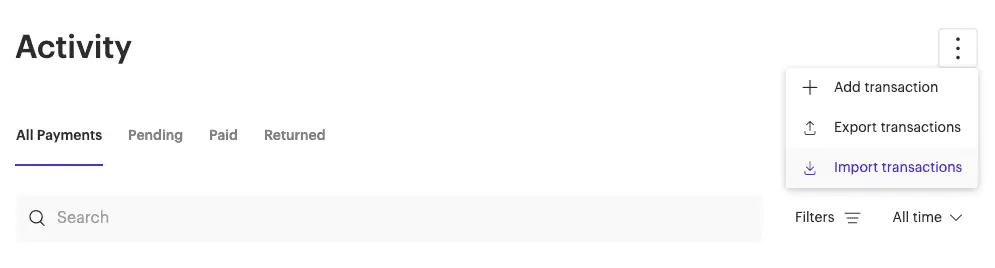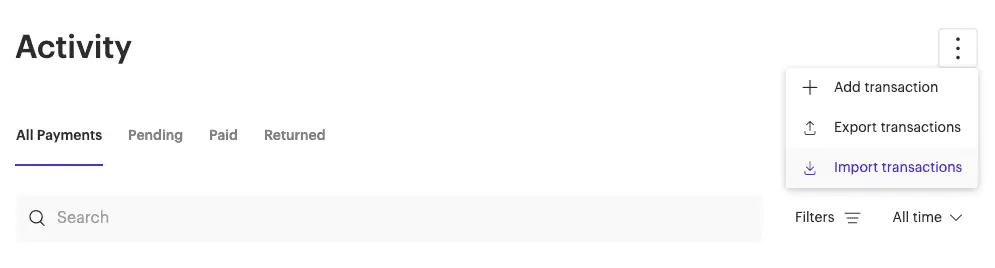Welcome to our Support Center
Connect your Paypal Payouts API Credentials
Connect your Paypal Payouts API Credentials
You can scale your operations with Apprise’s integrated payment systems. Here’s how to connect with PayPal for mass payouts using PayPal Payouts.
Step 1: Authorize PayPal Payouts
- Contact PayPal support to request that they authorize your account for bulk payment via the PayPal Payouts API. If you are not approved by PayPal to use their API, then please read the end of this article for instructions.
- Be sure to select the merchant option and not the platform one.
- You’ll need a Client ID and Client Secret from your PayPal business account to activate Payouts.
Step 2: Add PayPal Credentials To Apprise
After your account is enabled for PayPal Payouts, add the PayPal credentials to your Apprise account.
New Dashboard:
- In your Account Settings, select Integrations from the menu
- Select the Payment Tab
- Click connect
- Enter your Client ID and Client Secret
- Save by clicking on the connect button
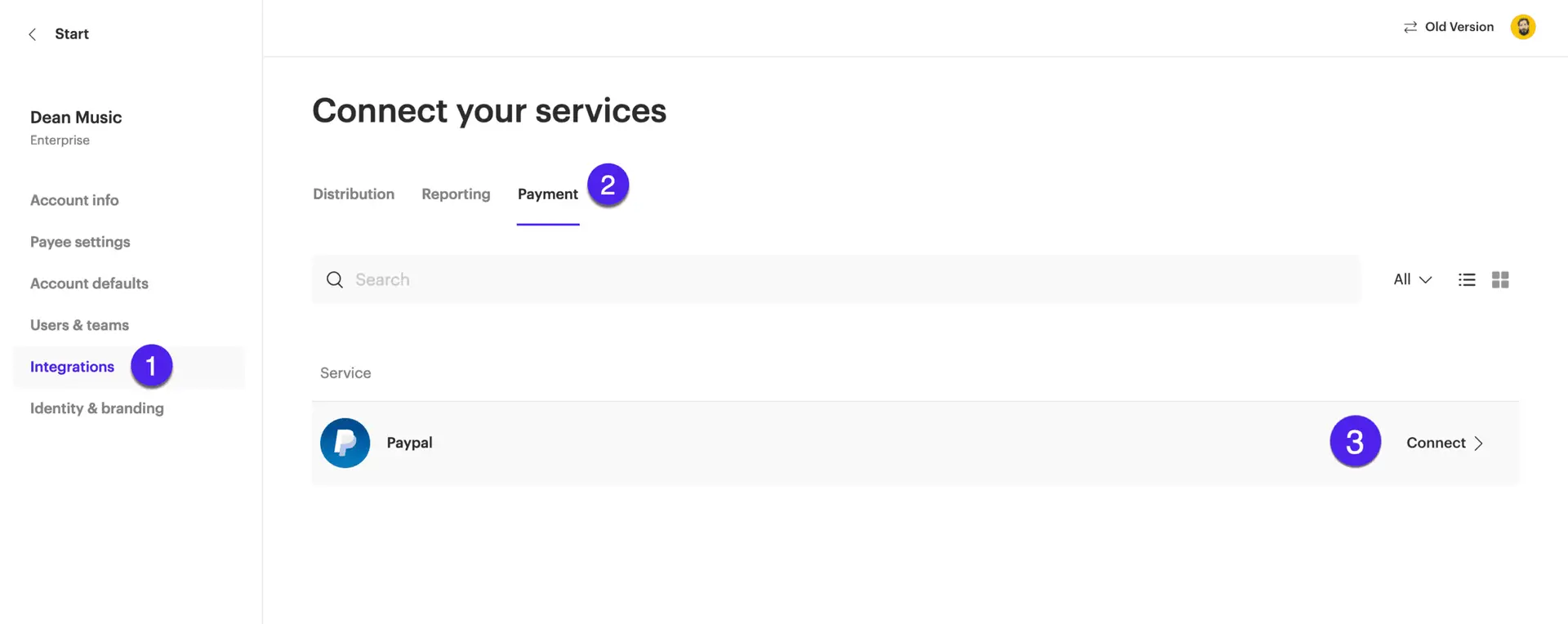
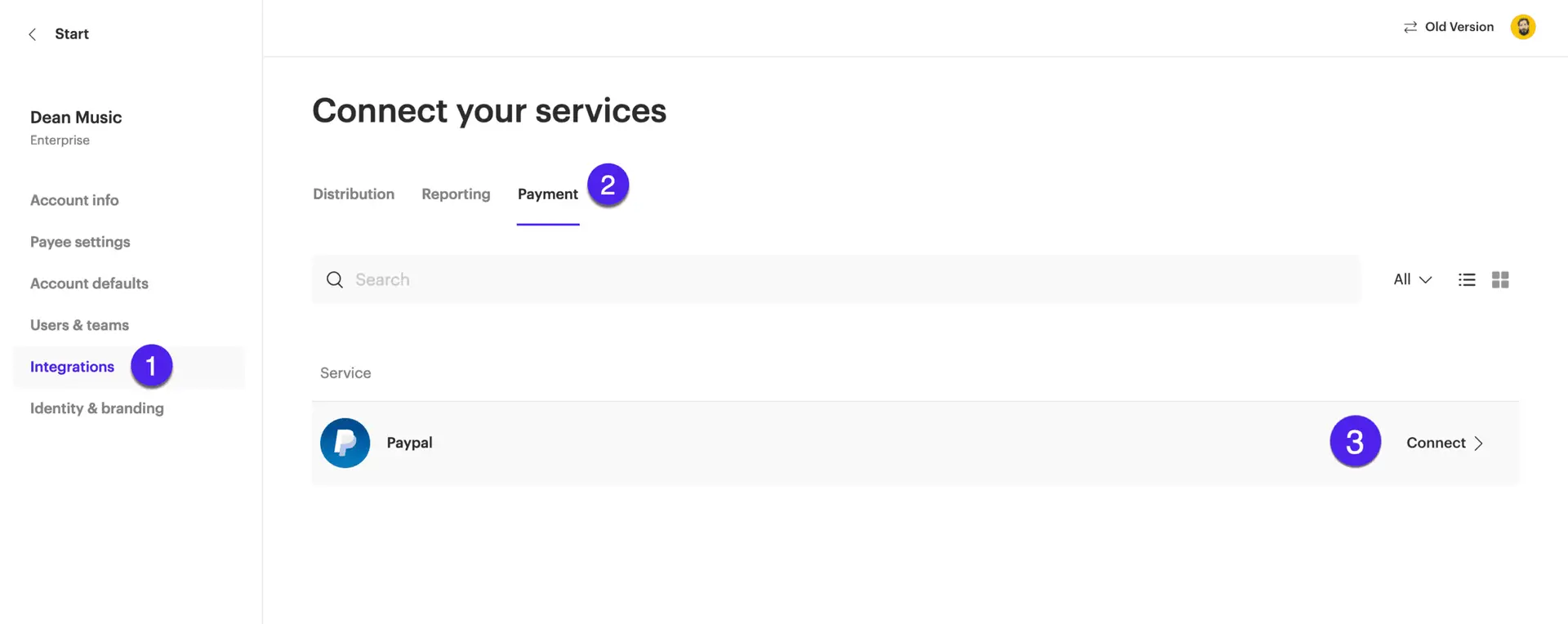
Old Dashboard:
- In the left sidebar menu, select Services
- Select Payment
- Click Connect to PayPal
- Enter your Client ID and Client Secret
- Save by clicking on the connect button
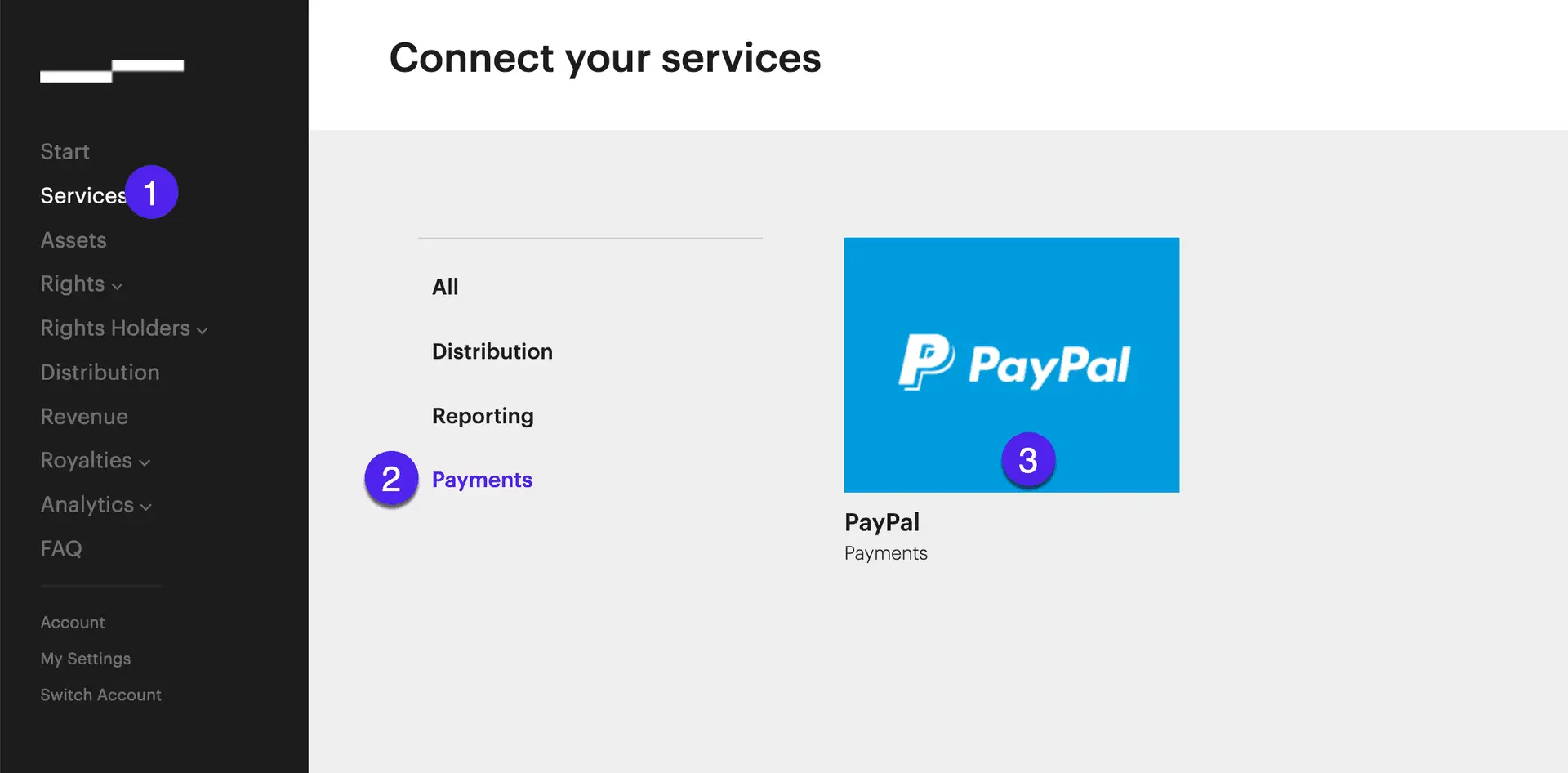
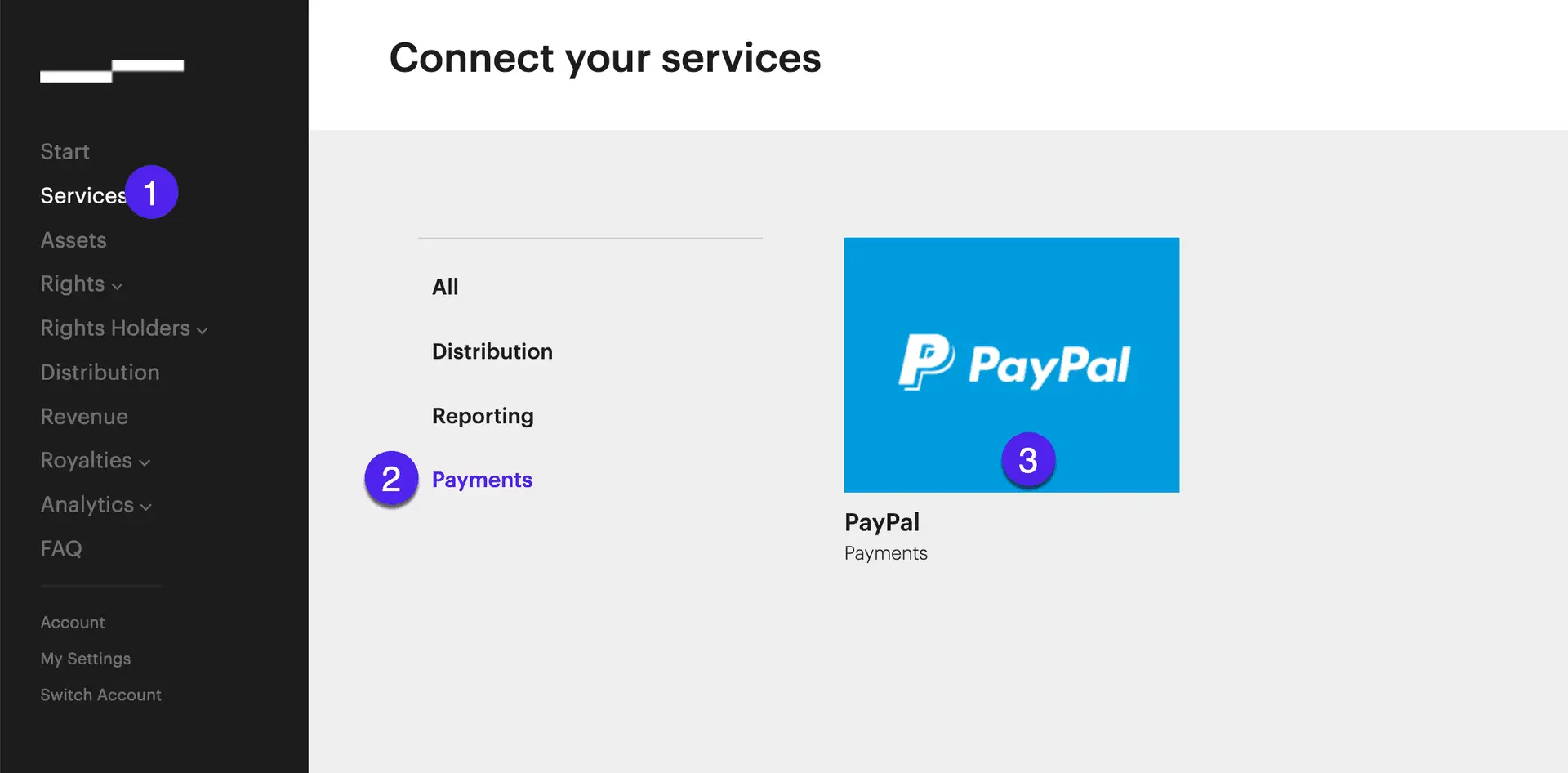
Congratulations! You’re all set up to make payments directly from Apprise.
IF PAYPAL HAS NOT AUTHORIZED YOUR ACCOUNT TO USE THEIR PAYOUTS API
- You can still use PayPal to pay your rights holders
- Simply download your payee report from the Payees page to get each payee’s balance
- You can then use this data to populate PayPal’s batch payment import template on PayPal’s website and then pay your payees directly from PayPal’s dashboard.
- Wait a few days for all the payments to finish processing (in some cases payments will be returned or fail).
- Once all your payments have cleared or failed, do not forget to update your Apprise account with this information so that your payees’ balances are updated accordingly. If you do not do this, then your payees’ balances will not reflect any payments you have made to them and you will wind up paying them more than they are owed the next time around.
- We provide a template to batch import multiple payments from PayPal. You can download this template from Payments > Activity > top right-side menu: